Forgot Windows Login Password? Here’s How to Reset It Easily

Read More to get the resolution of your Slow Laptop Issues.
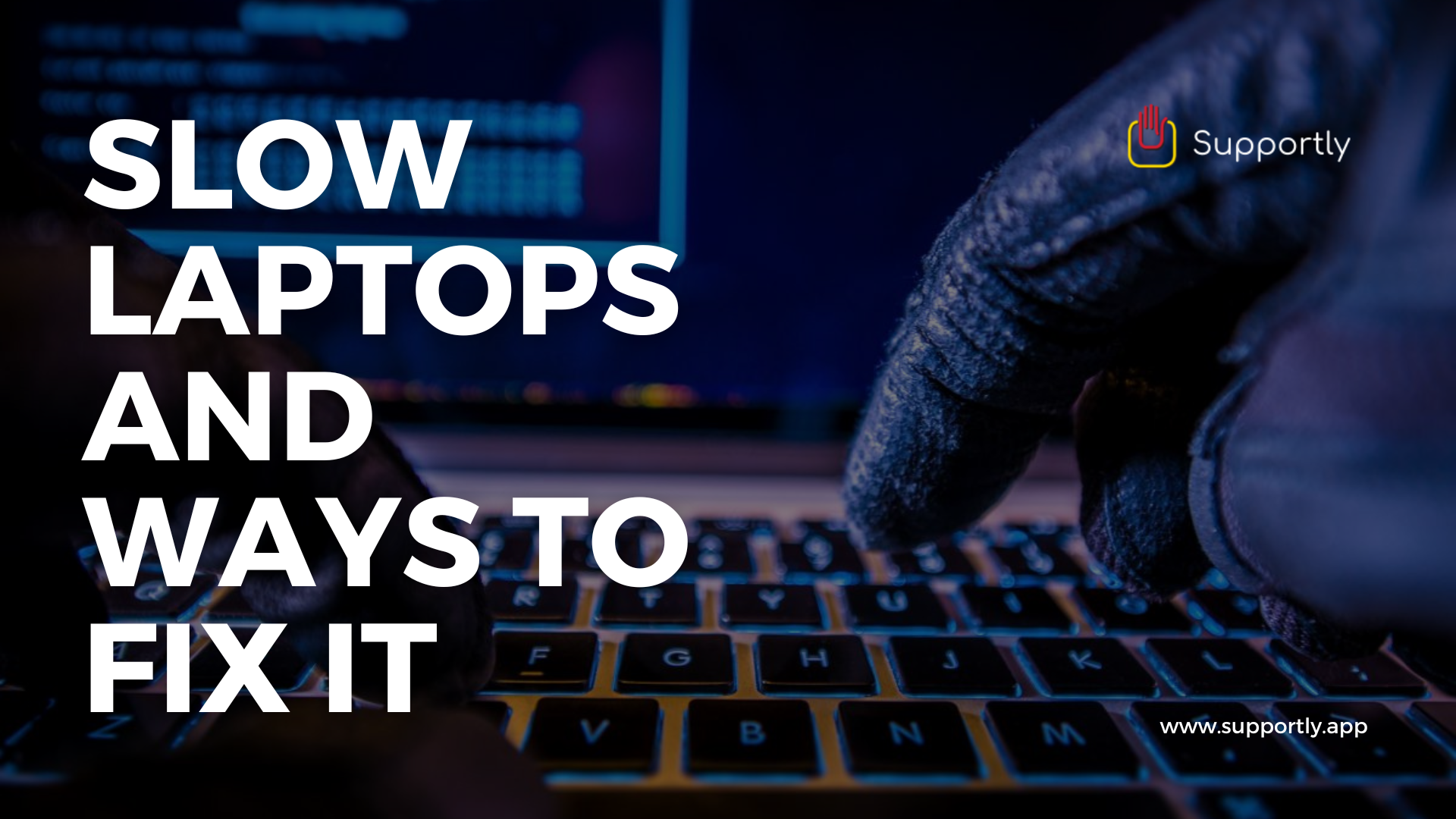
If your Windows laptop is running slower than it used to, you can get it back up to speed by closing apps, disabling power settings, and changing your Operating System. If you have an older laptop, you might need to replace the hard drive or memory cards.
You should turn off the power saver mode.
To improve device battery life, switching to Power Saver mode may be the best option. In this mode, your device will slow down a lot of its processes. However, on the flip-side, if you want a quicker PC, switching to Balanced mode or High-Performance mode is advised.
To disable Power Saver mode on your laptop, press the Windows + I key on your keyboard to open Settings. Then go to System > Power & sleep and click Create a power plan in the left sidebar. Finally, click Balanced or High performance from the list of options.
If you find the battery is draining quickly, you can turn off the Power Saver mode by clicking on the battery icon in your taskbar and moving the slider all the way to the right.
To find this option on your Windows 11 laptop, you should press the Windows and I keys on your keyboard, go to System > Power & battery, and then select a new drop-down menu that says power mode.
Quit the programs that are slowing down your laptop. Closing as many programs as possible on your laptop can be a great way to speed it back up again. But some programs, like Google Chrome, continue running even after they've been closed. These programs sap up processing power and slow your laptop down.
To fix an issue with programs using up CPU, memory, and more on your computer, search Windows Task Manager and click More Details in the bottom-left corner to view which programs are using these.
To stop processes, you can select what program is using the most resources and then press "End Task," and it will no longer use any of the computer's energy.
Too many programs will slow down your computer until it stops working. If you turn on the computer with too many programs open, they will be running in the background until you turn off the computer. One way to solve this problem is to identify what programs are launching when you open your laptop up and then disable them by clicking the bottom right corner of them. You can also click the column titles of the Startup Impact column to see which applications are slowing down your laptop the most. you might be simply running too many programs to boot faster, close all programs before turning off the laptop. This way, your laptop won’t start up apps each time it boots.
If you frequently update your operating system, you are able to prevent a potential slowdown and security vulnerability. Updates can fix slow performance issues for your laptop and home devices. To find out if you need to update your OS, press the Windows key and I on your keyboard simultaneously. Click on Update & Security and then click Check for updates if there are any.
Malware can infect your computer by opening emails from unknown senders or downloading files from suspicious websites. Malware might cause pop-up ads on your laptop, or for programs to randomly crash, and you could use anti-malware software to diagnose malware. Malware on your laptop can cause your laptop to slow down and can also infect other programs. Hackers may use malware to steal your personal information or bank details.
There can be times when your laptop does not delete these files automatically. This causes more space on the hard drive and slows down the laptop. To prevent this, you can manually remove the temporary files.
To delete temporary files on your laptop, click the magnifying glass icon in the bottom-left corner of your screen, type Disk cleanup into the search bar, and click Open. In the pop-up window that appears, select the drive that you want to clean off temporary files and Speed up your laptop by removing temporary files.
The new Clean up system files option can delete more sources of temporary data.
Whenever you create, delete, or edit a file on your computer some of that data becomes fragmented. This can cause your laptop to slow down because your drive has to jump around to find each piece of data.
In order to organize and consolidate the data on your drives, you can defragment your computer. While Windows 10 automatically defragments files weekly, you can also do this manually any time you want to. However, you don’t need to defragment your drive it has another tech such as an SSD.
To defrag a hard drive, click on the "Analyze and Optimize" button. If the drive has any fragmented files, it risks running into more problems.
Only defrag your hard drive if it says "hard disk drive". If it says I SSD, defragmenting could damage your computer and slow down your PC.
If you are still using a traditional hard disk drive, consider upgrading to a solid-state drive. This will augment the lifespan of your device and would be an inexpensive fix.
You can read and write data on an SSD much faster than you can on an HDD. In addition, SSDs are quieter and require less power than HDDs. Installing an SSD is easy and has many benefits. You can easily install one yourself by using a screwdriver or leave your HDD plugged in as another backup option.
Your laptop's hard drive is difficult to replace if it does not have an empty M.2 slot. You can consult your user's manual or look the instructions up on the internet for help.
RAM is temporary storage on your laptop that keeps all the things your computer needs on standby. When you need them, it delivers information to your processor quickly and efficiently.
For basic tasks, you can get away with 2-4GB of RAM. However, if you want to multitask or run graphics-intensive programs, you'll need 8-16 GB or more.
Make sure you purchase laptops with enough RAM, as not all units will benefit from more. If a laptop is stated to have 16GB of RAM, it needs to at least have that amount in order to run properly.
To find out how much RAM you have, press the Ctrl + Alt + Del keys and select Task Manager. Then select the Performance tab at the top of your screen. Finally, click Memory in the left sidebar, and you will see how much memory you have available at the very bottom of your window.
You can see the CPU usage of your computer in real-time at the bottom of your screen.
If you want more RAM, it may be necessary to check if your laptop allows it. Then, you can upgrade with the use of a program like Intel PC Checkup.
I hope you found this article helpful; if you need assistance with a any tech support issue, call our customer service line at (+1) 855-748-0653 or visit our reputable website at https://www.supportly.app
Call Now : (+1) 855-748-0653
Live Chat or Call now: Click Here
Download App for Android: Click Here
Download App for iOS: Click Here