Forgot Windows Login Password? Here’s How to Reset It Easily

Get Instant Solution to Update Avira Antivirus in Windows 10
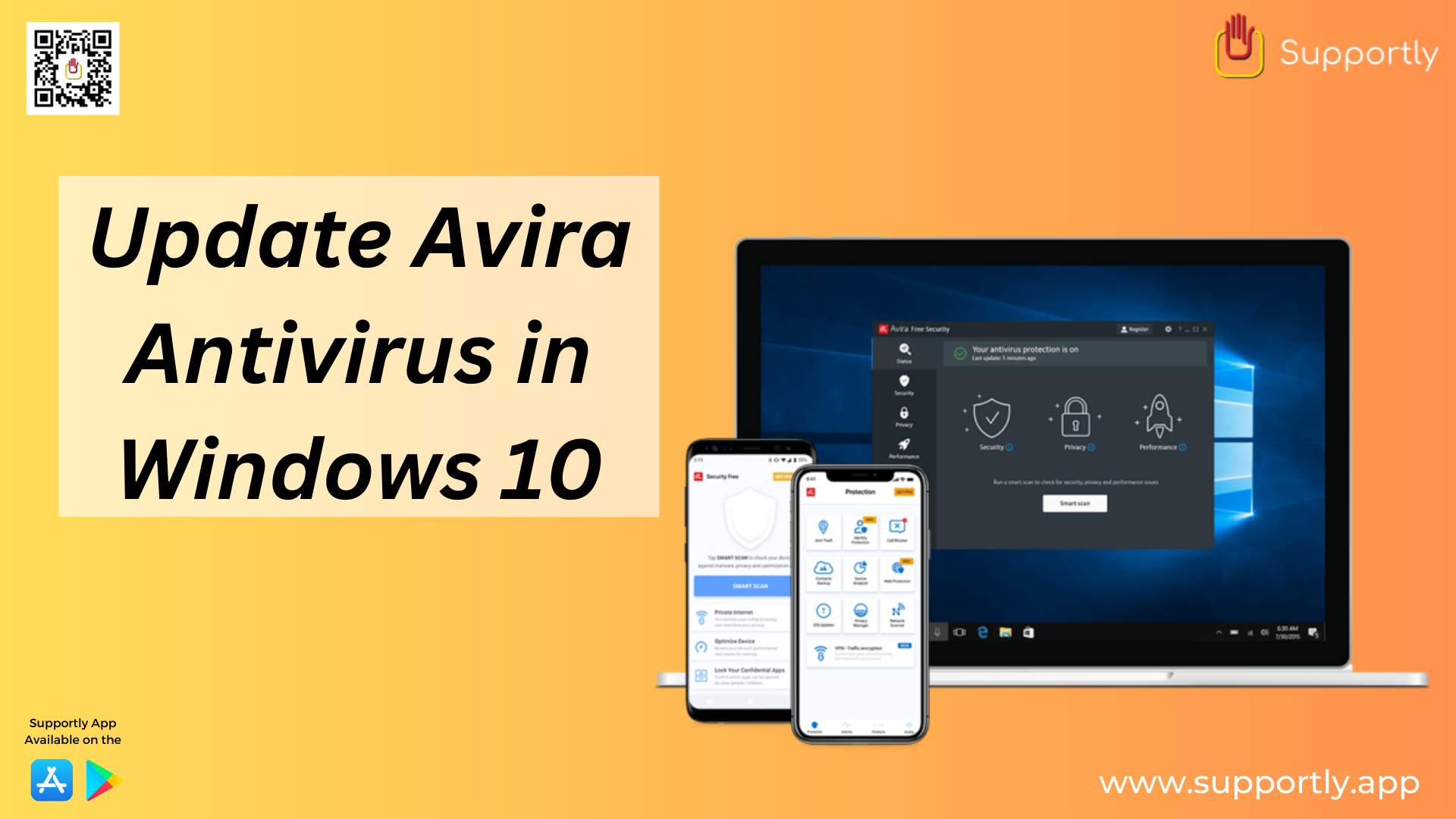
Updating Avira Antivirus in Windows 10 is a simple process that can be done in a few easy steps. Avira is one of the most popular antivirus programs available and is designed to provide comprehensive protection against viruses, malware, and other online threats. It is important to keep your antivirus program up-to-date so that it can continue to protect your device from the latest online threats. This article will provide a step-by-step guide for updating Avira Antivirus in Windows 10.
Step to Update Avira Antivirus in Windows 10
Before you begin, make sure that your device meets the system requirements for Avira. You should also make sure that you have an active internet connection, as this is necessary for the update to proceed successfully.
Step 1: Open the Avira application on your device. You can do this by clicking the Start button and typing “Avira” into the search bar. Once the application appears, click it to open it.
Step 2: Once the Avira application is open, click on the “Update” button. This will open a window where you can see the current version of Avira and whether or not it is up-to-date. If the version is not up-to-date, then you can click the “Update Now” button to begin the process.
Step 3: Avira will now begin to download and install the latest updates. This process may take some time, depending on your internet connection speed. Once the updates have been downloaded and installed, you will be prompted to restart your device. This will ensure that the new updates are active and are providing the best protection for your device.
Step 4: Once the device has restarted, the Avira application will open again. You can click on the “Update” button to check if the new version of Avira is now active. If it is, then you can continue to use the application as normal.
Updating Avira Antivirus in Windows 10 is a simple process that can help ensure that your device remains protected from the latest online threats. It is important to keep your antivirus program up-to-date in order to ensure that it can continue to provide comprehensive protection against viruses, malware, and other online threats. Following the steps outlined in this article will help you to update Avira Antivirus in Windows 10 quickly and easily. If you require additional help, get in touch with the Supportly App team.