Forgot Windows Login Password? Here’s How to Reset It Easily

Get Instant Solution to Clone a Hard Drive in Windows
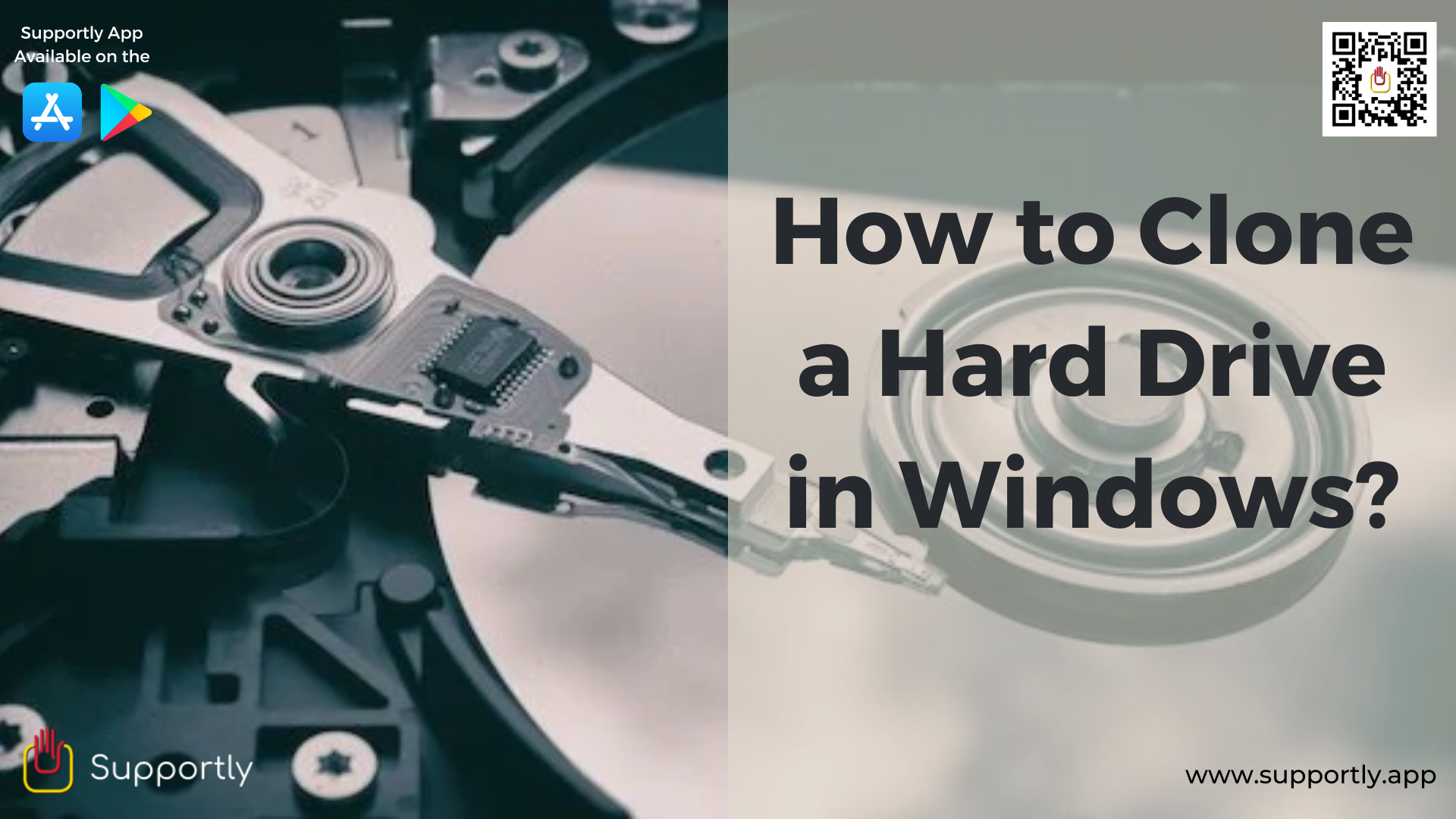
Cloning a hard drive is a relatively simple process that can be done by anyone with basic computer skills. It is a great way to back up your data and make sure that you always have access to your important files, even if your computer crashes. With the right tools, you can clone your hard drive quickly and easily.
The first step in cloning a hard drive is to back up all of your data. This includes all of your important files, documents, photos, videos, and music. You should also save any programs and settings that you have installed on your computer. It is important to back up your data before you begin cloning so that you have a copy of everything just in case something goes wrong during the cloning process.
Once you have backed up your data, you will need to purchase hard drive cloning software. There are many of these programs available online, so you should have no trouble finding one that meets your needs. Before you purchase the software, make sure to read the product reviews and compare the features of different programs.
Once you have the software, you need to install it on your computer. The installation process is usually very simple and it should not take more than a few minutes. After the software is installed, you will need to connect your old hard drive and your new hard drive to your computer. The software will then guide you through the rest of the cloning process.
You will need to select the source drive and the target drive. The source drive is the old hard drive that you want to clone and the target drive is the new hard drive that you want to copy the data to. The software will then ask you to select the type of cloning you want to do. You can either clone the entire hard drive or just certain files and folders.
Once you have selected the type of cloning you want to do, the software will begin to copy the files from your old hard drive to the new one. Depending on how much data you are cloning, this process can take anywhere from a few minutes to a few hours. When the cloning is complete, you can then disconnect the two hard drives and start using your new hard drive as if it were the old one.
Cloning a hard drive is a great way to make sure that you always have access to your important files. With the right tools, it is a relatively easy process that anyone can do. Just make sure to back up all of your data before beginning the cloning process and you should have no trouble cloning your hard drive.
Contact the Supportly App if the problem is still present. They will assist in finding a solution.