Forgot Windows Login Password? Here’s How to Reset It Easily

Read the blog till the end to know more about securing your WIFI network.
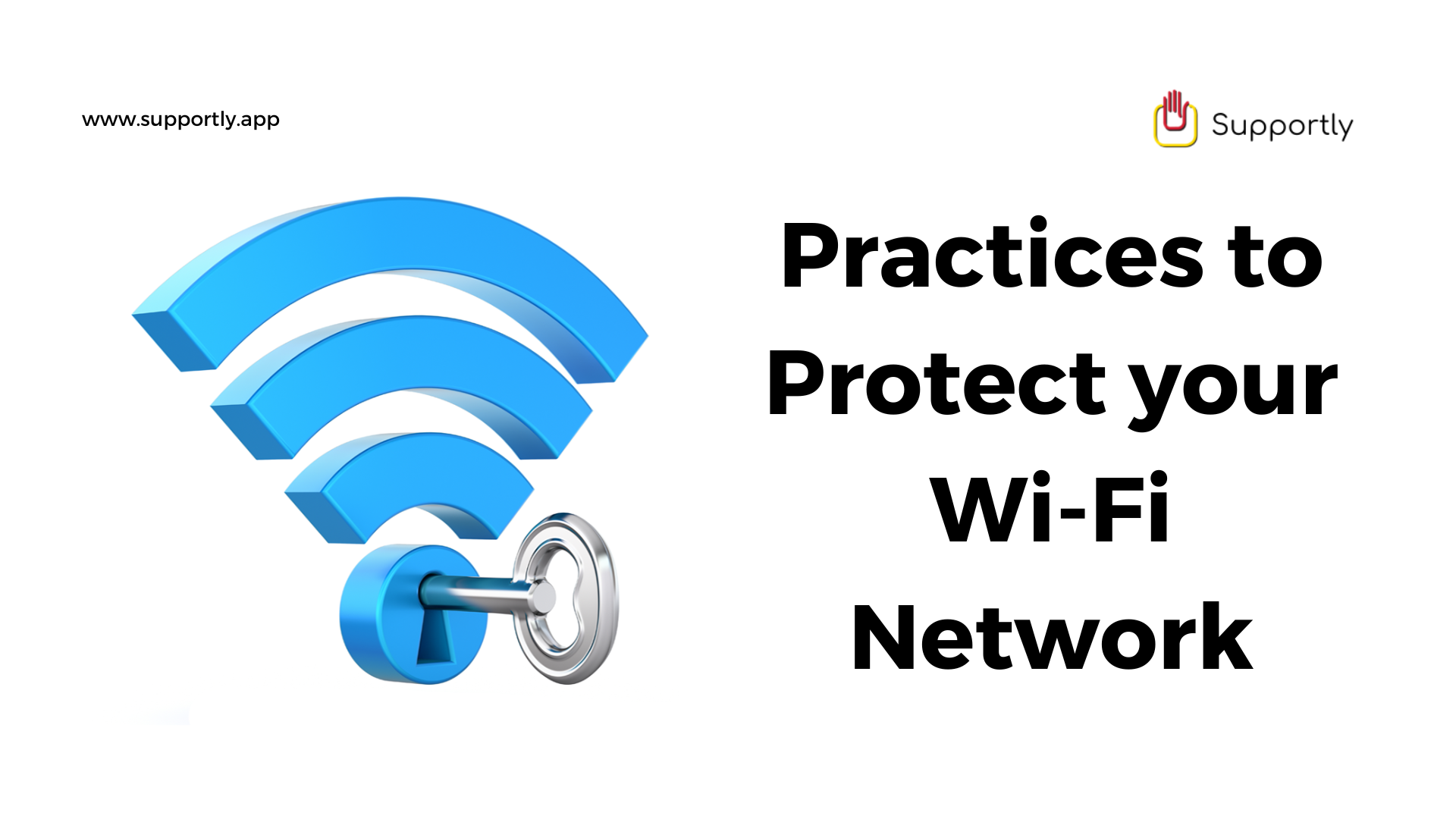
Whether you are using your home network or public networks, it is important to secure your network with strong security to avoid identity theft. Modern routers use advanced encryption protocols to create an unbreakable home WiFi experience. Here in the article we’re sharing some useful information to secure your WIFI Connection, Read the article till the last so that you won’t miss any important details.
WiFi routers will encrypt all the data from your devices, so that no one can read it. This means that your information is encrypted and cannot be seen by anyone without the decryption key.
You can think of encryption, like a combination lock on a box. To get into the box and read the message then you need the "Combination" to unlock it.
WEP, WPA, WPA2, and now, WPA3 are all WiFi protocols that have passed certification by the WiFi Alliance.
The first wireless network security protocol ratified by the WiFi alliance in 1999 was WEP. Originally designed to provide similar protection to a wired connection, researchers have discovered flaws in thisstandard over the years.
The WiFi Alliance has retired WEP because it can be easilyhacked. However, it is better than not having a security protocol at all.
Unlike WEP, which uses the same key for each router, WPAdynamically generates a key suited to each packet of information that is sent.It was created in 2003 as a temporary solution to replace WEP, and has beenrevised by TKIP.
Albeit, there are security flaws found in the WPA protocol.In 2015, the WiFi Alliance deprecated it because it not provides sufficientsecurity to protect networks.
The WPA-PSK security protocol is designed for homes, and astatic key would be used to access your network. The key automatically changes on a regular basis, preventing hackers from getting in.
WPA2 is a security improvement from the first iteration of WPA. It utilized stronger encryption software in order to help you keep your internet connection safe.
AES encryption is the same as the US government uses toprotect classified documents. The main flaws that have been discovered with WPA-AES can be backed up by strong passwords.
WPA2 certification became mandatory in 2006, which means any router from 2007 on should support it. However, you should still disable WEP on your router to make sure your devices are secure.
WPA3 is the latest security protocol ratified by the WiFialliance. This adds to the protocol WPA2's security measures to build astronger network
For example, WPA3 uses a handshake between your network andany wireless device to verify authentication. If a device is offline, it onlyallows someone to guess the WiFi password once. This measure ensures that theuser has to be able to physically see your router.
Consumers have access to these standards, but if you have anolder router, you may need to upgrade it or wait for your manufacturer toprovide an update that supports the WPA3 wireless protocol.
You should use WPA3 security protocol if your router is compatible, and it is still too new to use with older devices.
WPA/WPA2-PSK (TKIP/AES) is the best security setting for networks with older devices. The newest routers are not compatible with this security setting.
Use WPA2-PSK (TKIP) for minimal security.
WPA-PSK is considered to be a more updated and improved version of WPA. AES replaces TKIP in this security protocol. The algorithm should only be used if there are no other viable options.
To change your WiFi's security, log into your router, go to the Wireless settings and change the settings there. All routers are different so it's hard to give specific instructions but you should find an option tochange the network name, password and encryption protocol in the Wirelesssettings.
It’s necessary to reset your device if you change your WiFi security settings. If it’s a dual-band router, you need to update both the 2.4 and 5GHz networks versions.
There are different ways to change your WiFi security settings depending on the protocol you are using. The most important thing isto remember that whatever you do change, it should be secure.
Windows 10 users can quickly check their WiFi network encryption protocol by hovering over their WiFi icon in the lower-right area of their screen, selecting WiFi networks and then Properties. On this page, scroll down to see your current WiFi Security Type next to an empty field.
Find and clicking the WiFi icon at the bottom right of your screen and clicking the right arrow. Then, select your WiFi network name and click 'i'. Finally, you should see your internet connection's security type there.
The Mac offers an easy way to see which security level is onthe WiFi network: Click and hold on the WiFi icon, then it will tell you next to the Security badge.
To quickly check your WiFi network’s encryption protocol on an iPhone, go to Settings > Wi-Fi and tap the “i” icon next to your network’s name. You will see the security protocol of your WiFi, along with a star rating from your device.
To check your WiFi network’s encryption protocol on an Android device, swipe down from the top of your screen and select WiFi or Internet. Then select your WiFi network and tap the gear icon to the left. The final step is to look for your WiFi protocol under security.
You should use a password that is at least 8 characters long, with letters, numbers and special characters.
I hope you found this article helpful; if you need assistance with a any tech support issue, call our customer service line at (+1) 855-748-0653 or visit our reputable website at https://www.supportly.app
Call Now : (+1) 855-748-0653
Live Chat or Call now: Click Here
Download App for Android: Click Here
Download App for iOS: Click Here