Forgot Windows Login Password? Here’s How to Reset It Easily

Get Instant Solution to Fix a Virus Warning Pop-Up on Android
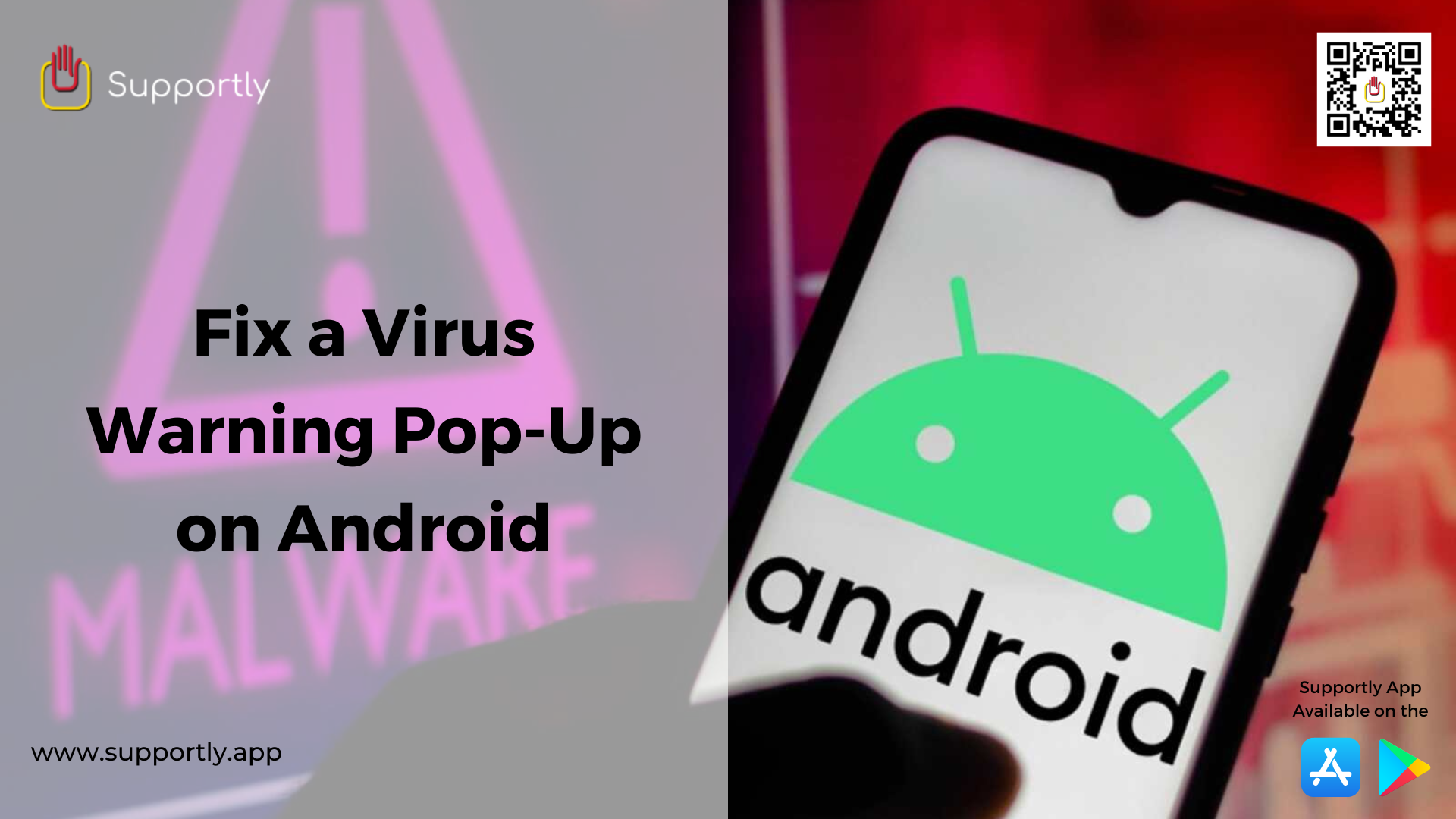
The advent of technology has brought about a whole new level of convenience in our lives. Smartphones, in particular, have revolutionized our day to day activities, providing us with the ability to work and have fun from pretty much anywhere.
Unfortunately, with the good comes the bad, and smartphones are no exception. One of the most common issues faced by Android users is the dreaded “virus warning pop-up”. This pop-up is usually caused by malicious software or a virus, and can be incredibly annoying and potentially dangerous if left unchecked.
Fortunately, there are a few steps you can take to fix a virus warning pop-up on your Android device. The following guide will take you through the necessary steps to get rid of a virus warning pop-up on your Android device.
These are the steps you need to take to fix a virus warning pop-up on your Android device. It’s important to note that these steps may not always be 100% effective, so it’s important to take some extra precautions to ensure your device’s security. Be sure to only download apps from trusted sources, such as the Google Play Store, and always keep your device updated with the latest security patches. Additionally, you should also regularly run anti-virus scans on your device to make sure it’s free from any malicious software.
By following the steps outlined in this guide and taking some extra precautions, you can help ensure your device’s security and get rid of any virus warning pop-ups. Please connect with the Supportly App if you require additional support.