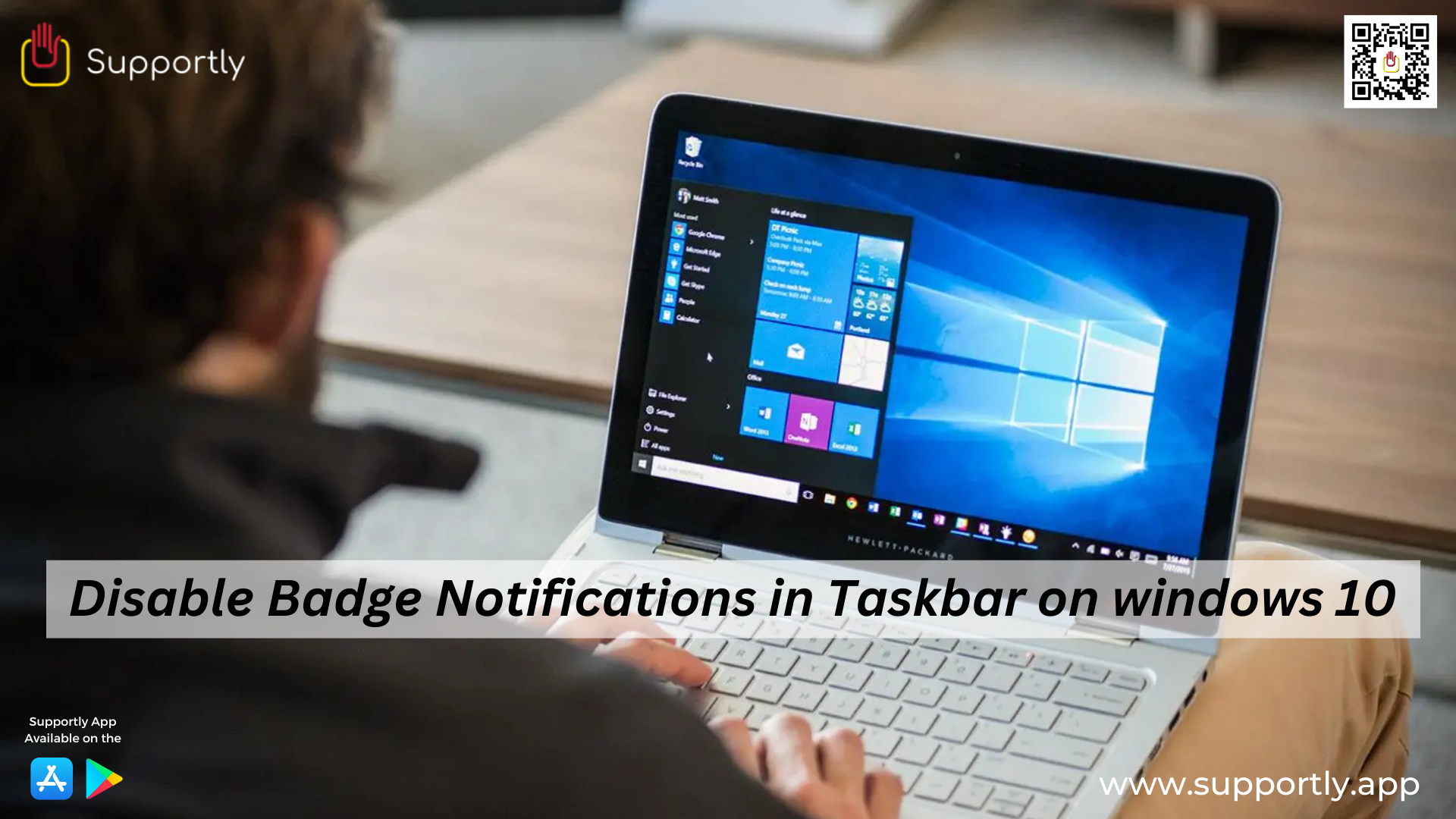Disable Badge Notifications in Taskbar on Windows 10
Badge notifications in the taskbar are a great way to stay up to date with the latest information and updates on your computer. They give you a quick glance of what is going on with your system, such as new emails, system updates, and other information. However, badge notifications can become a nuisance if they keep popping up every few seconds. If you are tired of having to deal with these notifications, you can easily disable them in Windows 10.
Step to Disable Badge Notifications in Taskbar on Windows 10
- The first step to disable badge notifications in the taskbar on Windows 10 is to open the Settings app. To do this, click the Start button and then select the Settings icon from the Start menu. The Settings window will appear.
- In the Settings window, click on System. This will open the System window. Under the System window, click on Notifications & Actions. This will open the Notifications & Actions window. Under the Notifications & Actions window, you will find the option to turn off badge notifications. To turn off badge notifications, just toggle the switch next to the option to Off.
- Once you have turned off the badge notifications, they will no longer appear in the taskbar on your Windows 10 computer. You will still receive notifications, but they will not take up space in the taskbar.
- If you want to take more control over your badge notifications, you can also customize the notifications that appear in the taskbar. To customize the notifications, click on the “Select which icons appear on the taskbar” option. This will open the Select which icons appear on the taskbar window. Here, you can choose which icons you want to appear in the taskbar. Just toggle the switch next to the icon to choose which icons you want to appear and which you want to hide.
- If you want to completely disable the badge notifications in the taskbar, you can also do so using the registry editor. To do this, open the Run dialog box by pressing Windows + R keys together. In the Run dialog box, type “regedit” and press Enter. This will open the registry editor.
How can I Turn off Badge Notifications in the Taskbar on Windows 10?
In the registry editor, go to the following location:
- HKEY_CURRENT_USER\Software\Microsoft\Windows\CurrentVersion\Explorer\Advanced
- Once you are in the Advanced folder, right-click on the right side and select New > DWORD (32-bit) Value. Name the new value “EnableBadging” and set its value to 0.
Now, close the registry editor and restart your computer. The badge notifications will no longer appear in the taskbar on your Windows 10 computer.
Disabling badge notifications in the taskbar on Windows 10 is a simple process. All you need to do is open the Settings app, go to Notifications & Actions, and toggle the switch next to the option to Off. If you want to take more control over your badge notifications, you can also customize the notifications that appear in the taskbar or completely disable the badge notifications using the registry editor. Once you have completed these steps, the badge notifications will no longer appear in the taskbar on your Windows 10 computer. If you need more support then you can connect with Supportly App.